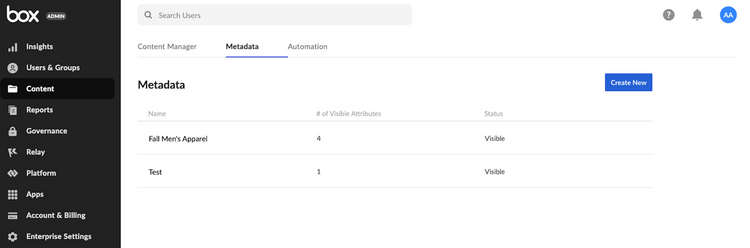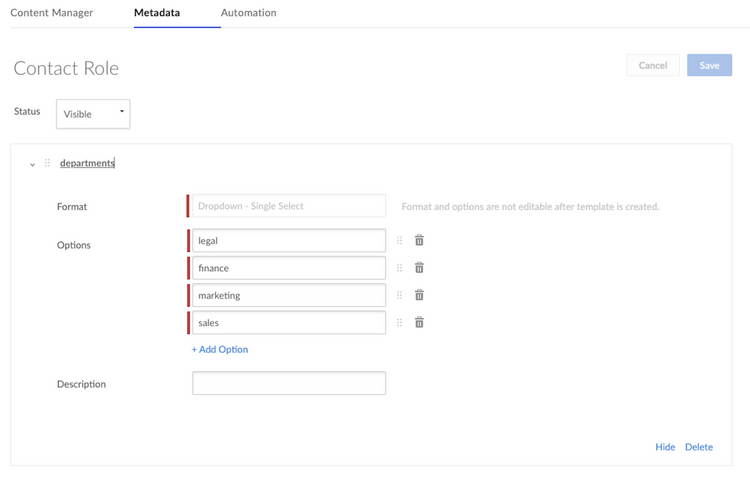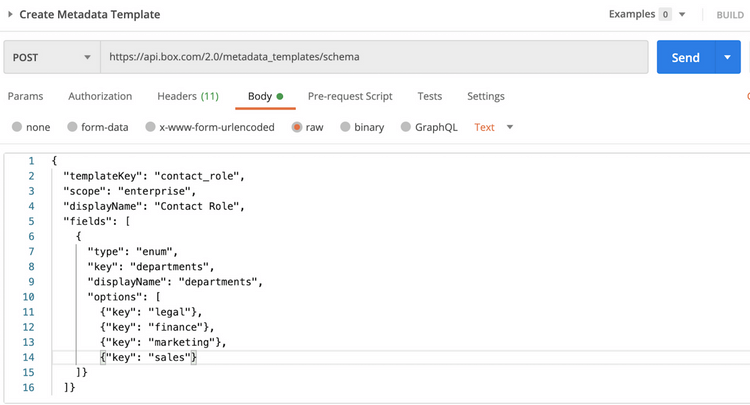Create a Metadata Template
Create a Metadata Template
There are two ways to create a new metadata template: via the Admin Console or via the API using an Admin Access Token. If you already have a metadata template created that you would like to use you can skip to the next step.
Admin Console
To create a template via the Admin Console, navigate to:
Admin Console > Content Tab > Metadata > Create New
Once you select Create New, you are brought to a form used to create a new template, which is shown below. Select a Dropdown-Single Select format.
API
Creating a metadata template via the API requires an Access Token associated with a Box Admin or Co-Admin with permission to create and edit metadata templates for your company. If you are not sure who your token is associated with, make an API call to the get current user endpoint. The easiest way to obtain a token meeting these requirements is to log in as an Admin or Co-Admin, pull up the application in the Developer Console, and click Generate Developer Token under the Configuration tab. Developer tokens are always be associated with the user logged into the Developer Console when the button is clicked.
Using Postman and the Box Postman Collection, below is an example of what an API call looks like to create the same metadata template created above using the Admin Console.
The response to this API call provides crucial information you will need later. If you created your template via the UI, you will learn how to obtain this information in the next step.