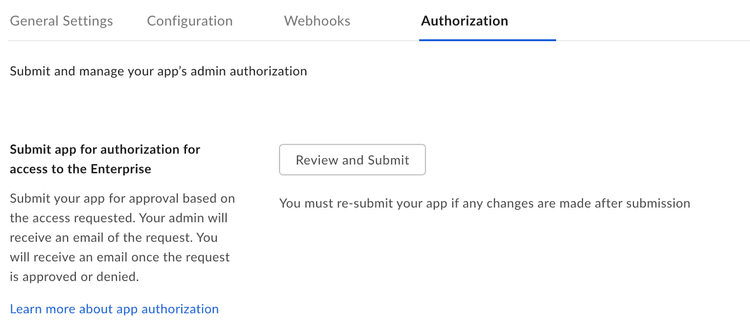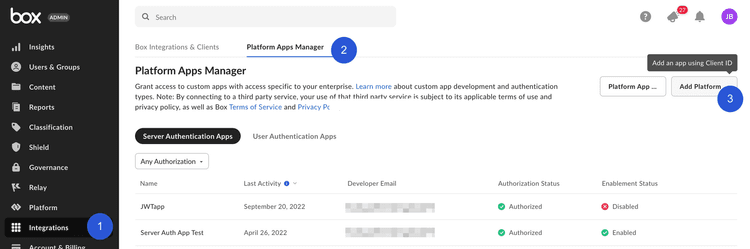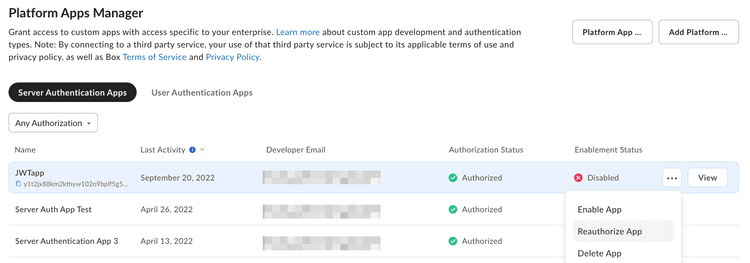Limited Access App Approval
Limited Access App Approval
Limited Access Integrations are automatically authorized for use in an enterprise upon creation.
However, if the enterprise setting to Require manual Admin authorization for Limited Access Apps is enabled, an Admin must preform additional steps.
Approval Notifications
A semi-automated process to submit an app approval is available in the Developer Console.
Navigate to the Authorization tab for your application in the Developer Console.
Submitting the application for approval will send an email to your enterprise's Primary Admin to approve the application. More information on this process is available in our support article on app authorization.
Manual Approval
The following steps provide instructions on how to manually approve the application.
As a developer
- Navigate to the Configuration tab for your application in the Developer Console.
- Scroll down to the OAuth 2.0 Credentials section and copy the Client ID value to provide to a Box Admin.
Alternatively, hover over the application in the
My Platform Apps view to look up the ClientID and then
copy it using the copy button.
As an Admin
As a Box Admin, navigate to the Admin Console and select the Integrations > Platform Apps Manager > Add Platform App
In the popup that appears, enter the Client ID for the application that the developer collected from the Configuration tab of the Developer Console.
Re-authorization on changes
When the application's scopes or access level change the application needs to be re-authorized. Repeat the process above and request a new Access Token for the new changes to take effect.
In the same section where the application was initially authorized, an Admin can re-authorize the application by clicking on the ellipses to the right of the application name to Reauthorize App.