Enable Box Doc Gen
To use Box Doc Gen, make sure it is enabled by an admin in the Admin Console. If you are a Box Admin, you will find the necessary information in Enterprise Settings: Content & Sharing Tab documentation.Create and upload a Box Doc Gen template
To use Box Doc Gen API to generate documents, a Box Doc Gen template must already exist in Box. You have the following options to create a template:- Install the Box Doc Gen Template Creator add-in for Microsoft Word.
- Create a Box Doc Gen template using a JSON file or manually create template tags.
Create a platform application
First you need to create a platform application you will use to make calls. To create an application, follow the guide on creating platform apps.Generate a developer token
You need a developer token to authenticate your app when sending requests. To generate a token:- Go to Developer Console > My Platform Apps.
- Click the Options menu button (…) on the right.
- Select Generate Developer Token. The token will be automatically generated and saved to clipboard.
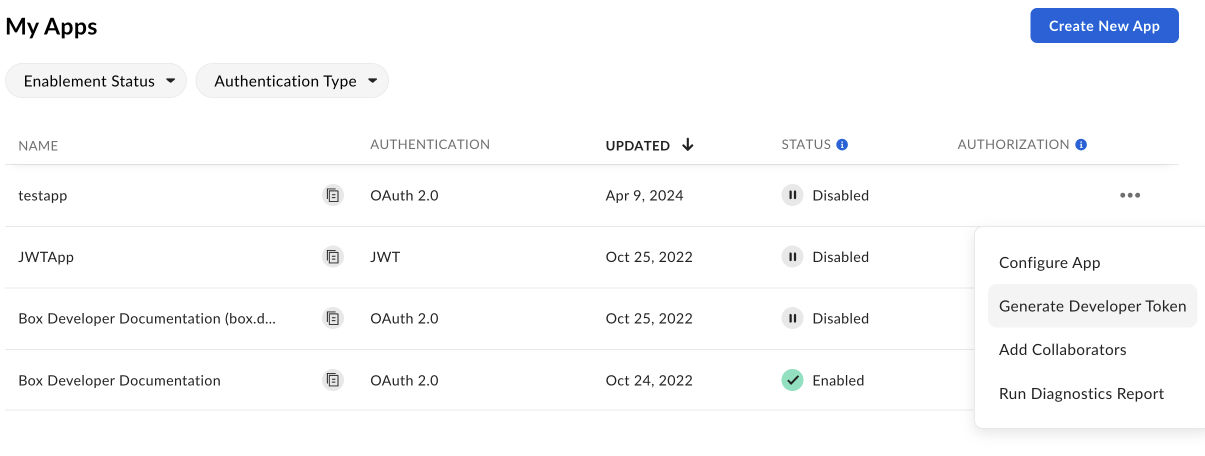
A developer token is only valid for one hour.
Use webhooks
You can create webhooks to monitor Doc Gen events and automate your business process or workflow. Follow the instructions for adding webhooks. Your content type is your Doc Gen template file or folder. The supported events are:DOCGEN_DOCUMENT_GENERATION_STARTEDDOCGEN_DOCUMENT_GENERATION_SUCCEEDEDDOCGEN_DOCUMENT_GENERATION_FAILED
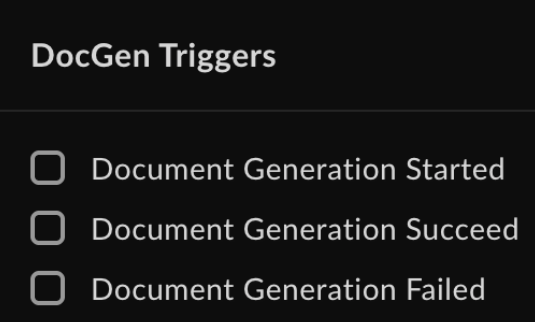
- Trigger name.
- Webhook trigger timestamp.
- Template file ID.
- Template file version ID.
- Template file name.
- Destination folder.
- Generated file ID (if the document generation process succeeds).
- Output type (DOCX or PDF).
- Reason (if the document generation process fails).
