Create App Token App
Box View uses an authentication mechanism called App Token Auth to store files directly within the account of the application as opposed to a specific Box user. This permits the previewing of files without having to associate the content with a user. The first step is to create the application and authorize it through your admin to begin making API requests to Box.Setup and authorize App Token app
Generate Access Token
With your application loaded, click on the Configuration option in the left navigation menu. The configuration page for your application should look like the following.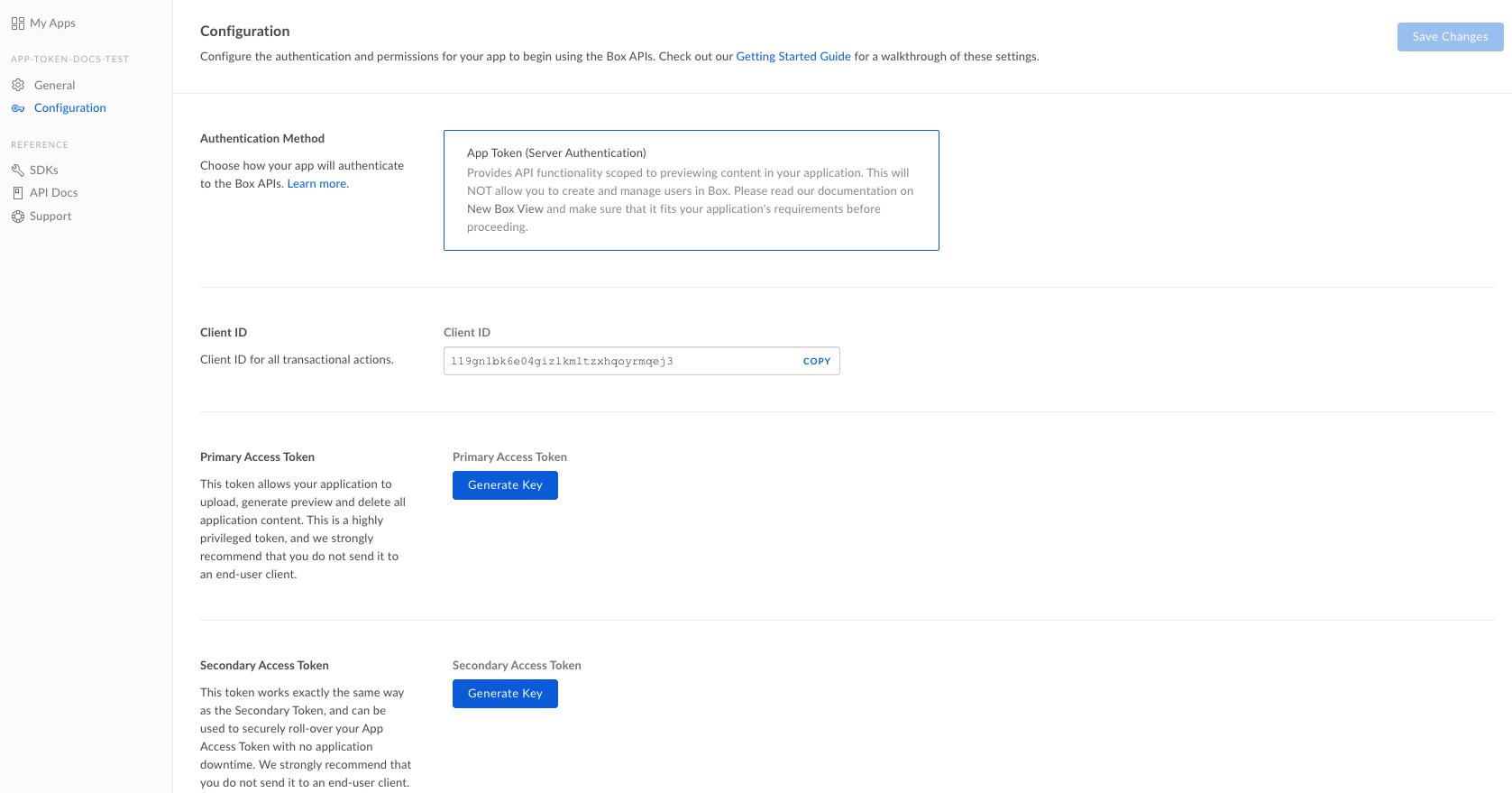
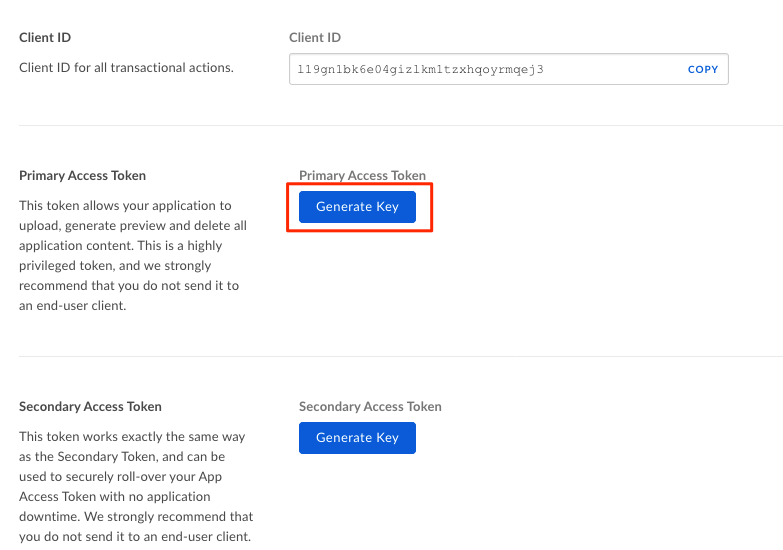
If you don’t have 2FA setup for your developer account, you will be prompted
to set up 2FA before you can successfully generate App Tokens. Follow the
prompt to set up 2FA.

