1. Template folder
First off, create a template folder that you can associate the template file request to. This can be any folder really, but we recommend using a folder that is only used for this purpose. A folder can be created through the Box web or mobile interface, or through thePOST /folders API.
When using server-side JWT authentication, we recommend creating folder that
is owned by the application’s
Service Account. This way,
the folder can’t be accidentally deleted by a regular Box user.
2. Template file request
To create a file request, navigate to the template folder in the web app an d click the 3 dots at the top of the page. Then, select File Request from the menu.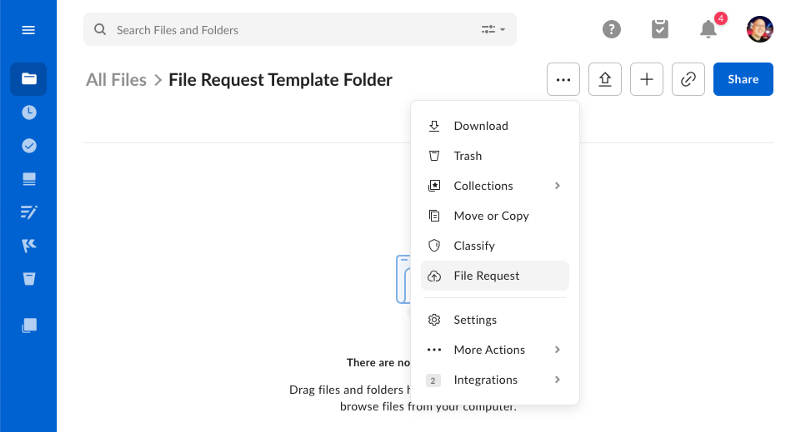
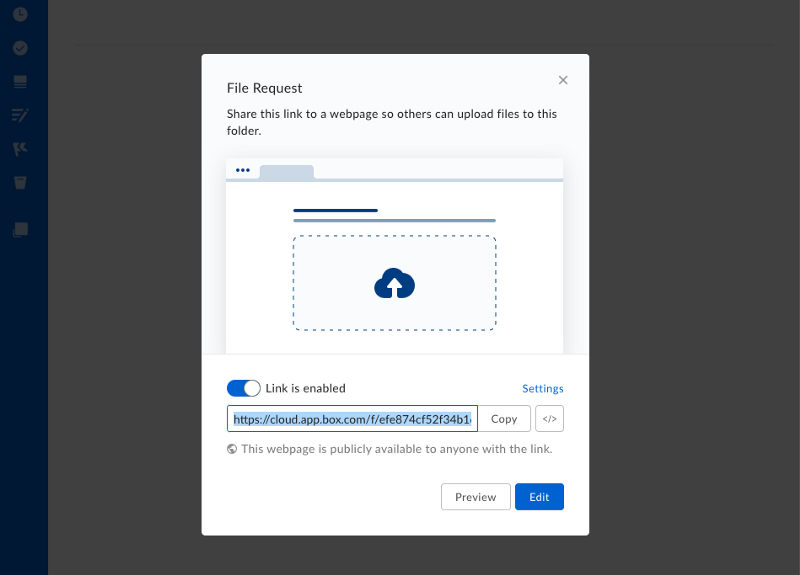
3. Using a template
A template file request can be used to create new copies using thePOST /file-requests/:id/copy
API. With the ID of a new folder in hand, you can copy the existing
request, including its title, description and form-configuration
to a new folder with one API call.
