mandatory or optional , and be
pre-populated by your application. However even if pre-populated, they can
always be changed by the signer.
Within the Box web app, the template not only sets the signature fields, but
also the number of signers, the order in which they sign, other roles and
recipients such as approver, and final_copy_recipient, email notification
settings, and a few more options.
For a complete set of options of the signature request please refer to the
request options section.
These templates are exclusively created and managed in the Box Sign web app,
and can be used to create signature requests using the API or the web app.
Let’s start by creating a template.
Creating a template
From the Box app navigate to the sign menu on the left, then select templates.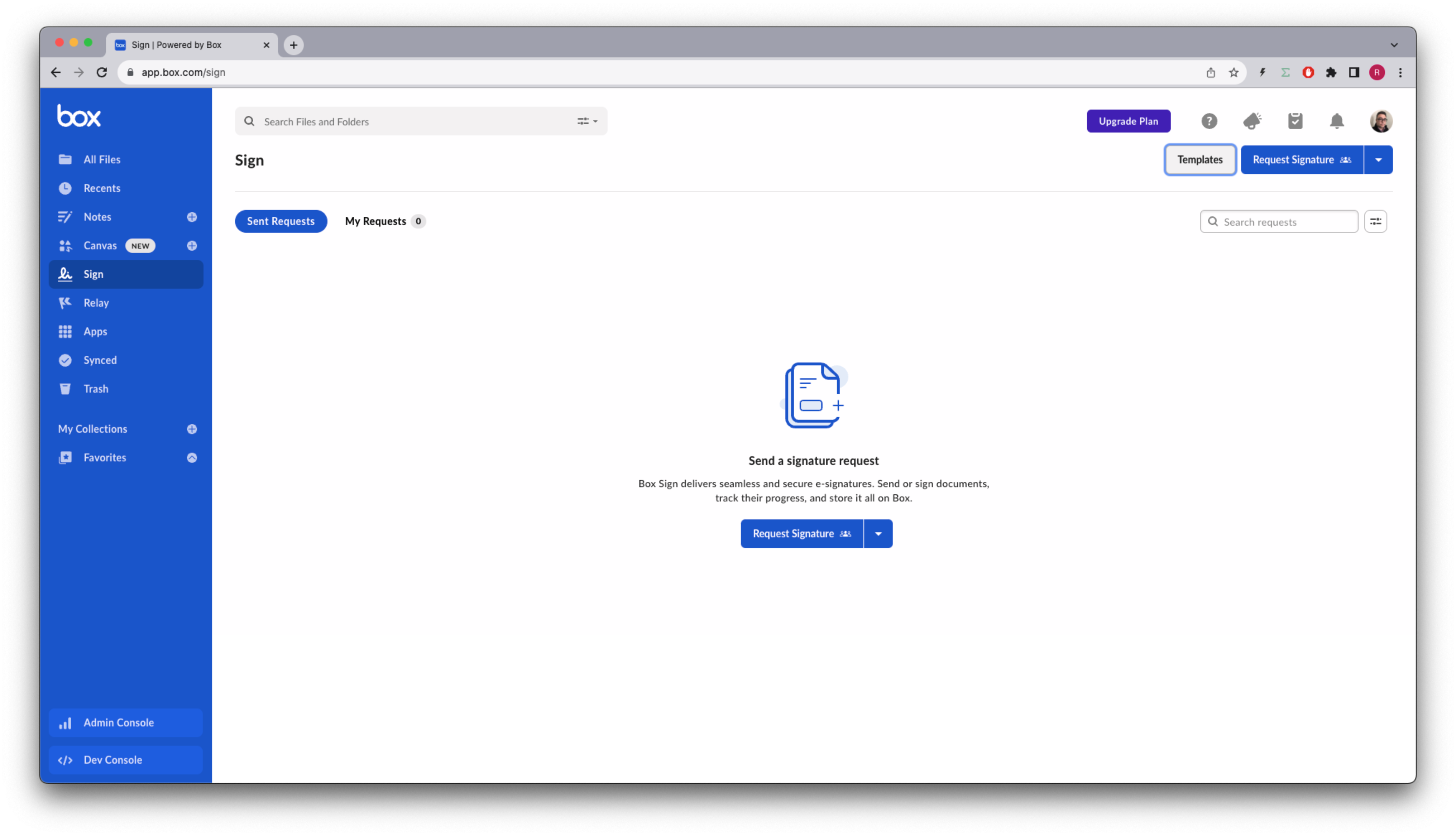
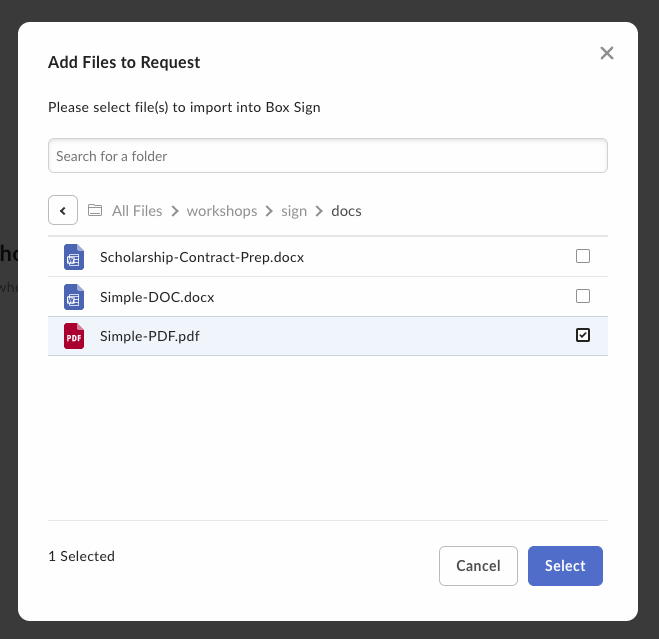
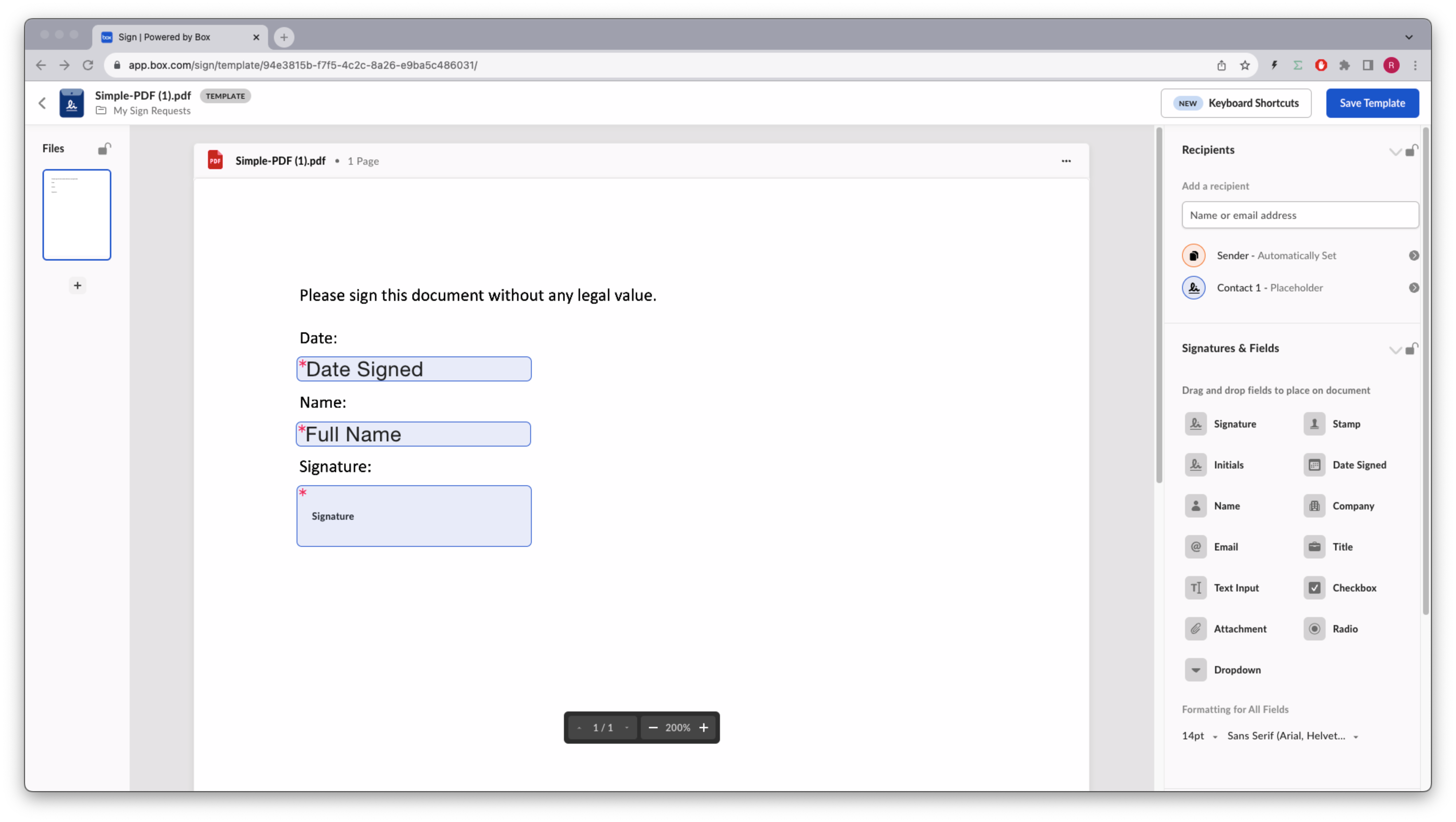
You can add an extra layer of security for a recipient.
It works for both a defined recipient with a pre-defined email address, and a
placeholder recipient, where the template user has to provide their email
address.
Identify the template
In order to work with templates in the Box Sign API we are going to need thetemplate_id . Consider this method to list all the templates available to the user:
Creating a signature request from a template
The big advantage of using templates is that we do not need to worry about document preparation. Most of the signature options can be set in the template itself. This is how the flow would look like: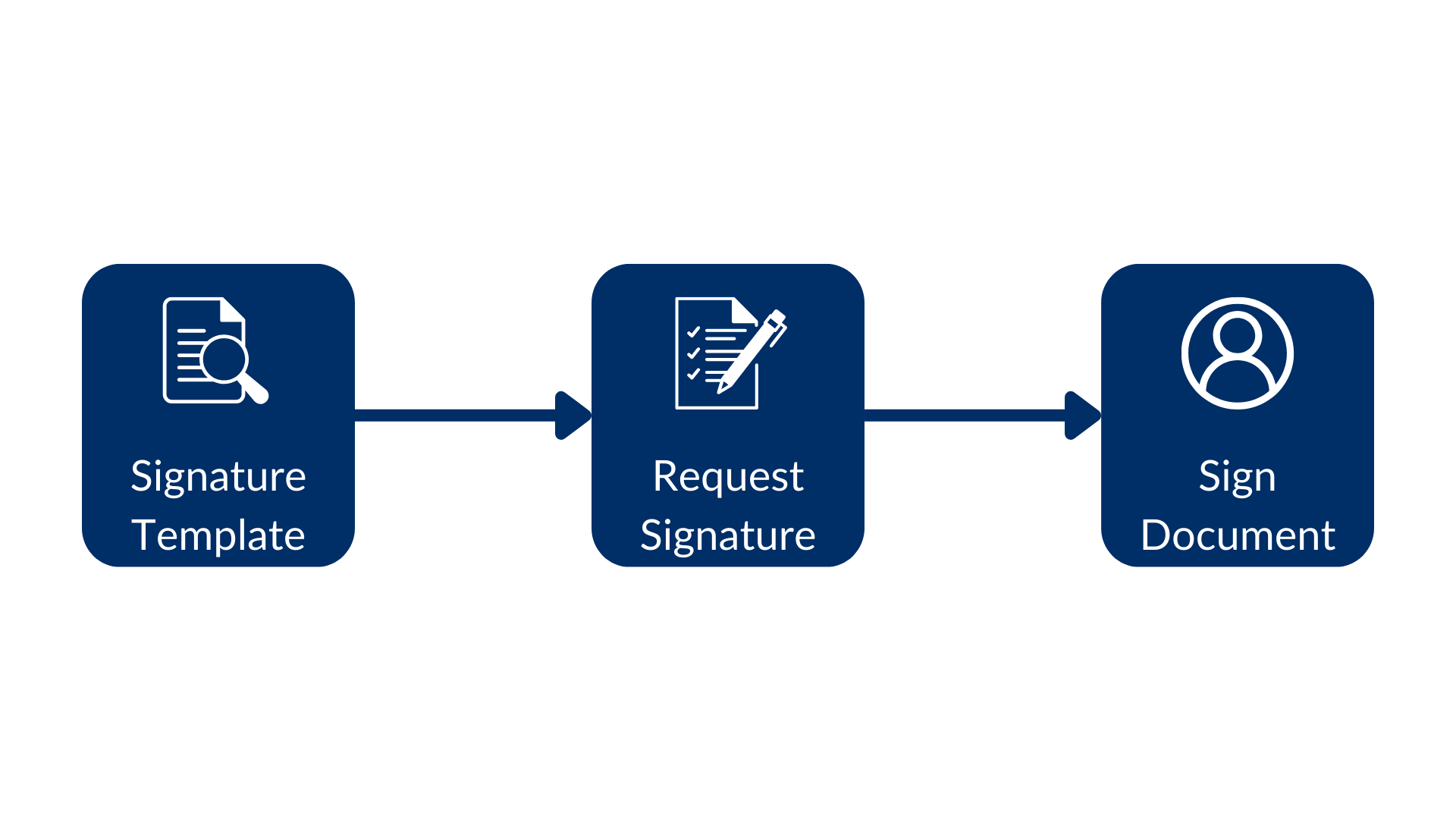
Since the template already had the signature requirements, document
preparation was not needed. Notice the date was automatically populated with
the current date.
Pre-populate the signature attributes
From a usability perspective, it is a good idea to pre-populate the inputs you require from your users.Some inputs may be intentionally left unpopulated. For example, when your legal
department specifies that the “Yes, I agree” field must be explicitly set by
the signer.
external_id to each
of the inputs, and have the app populate them from any data source.
Let’s implement this for the name.
Go back to the template design and add an id to the name field:
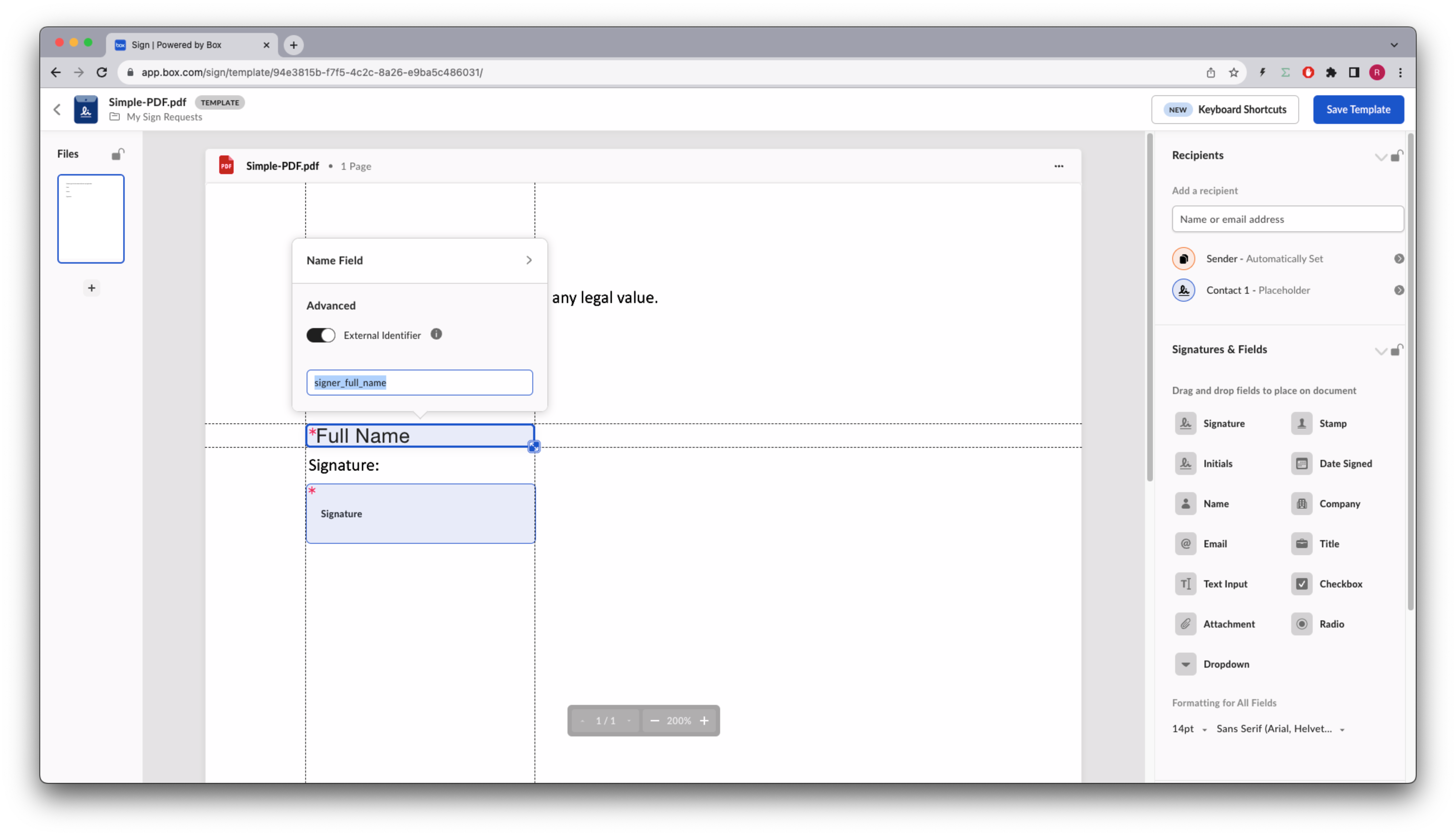
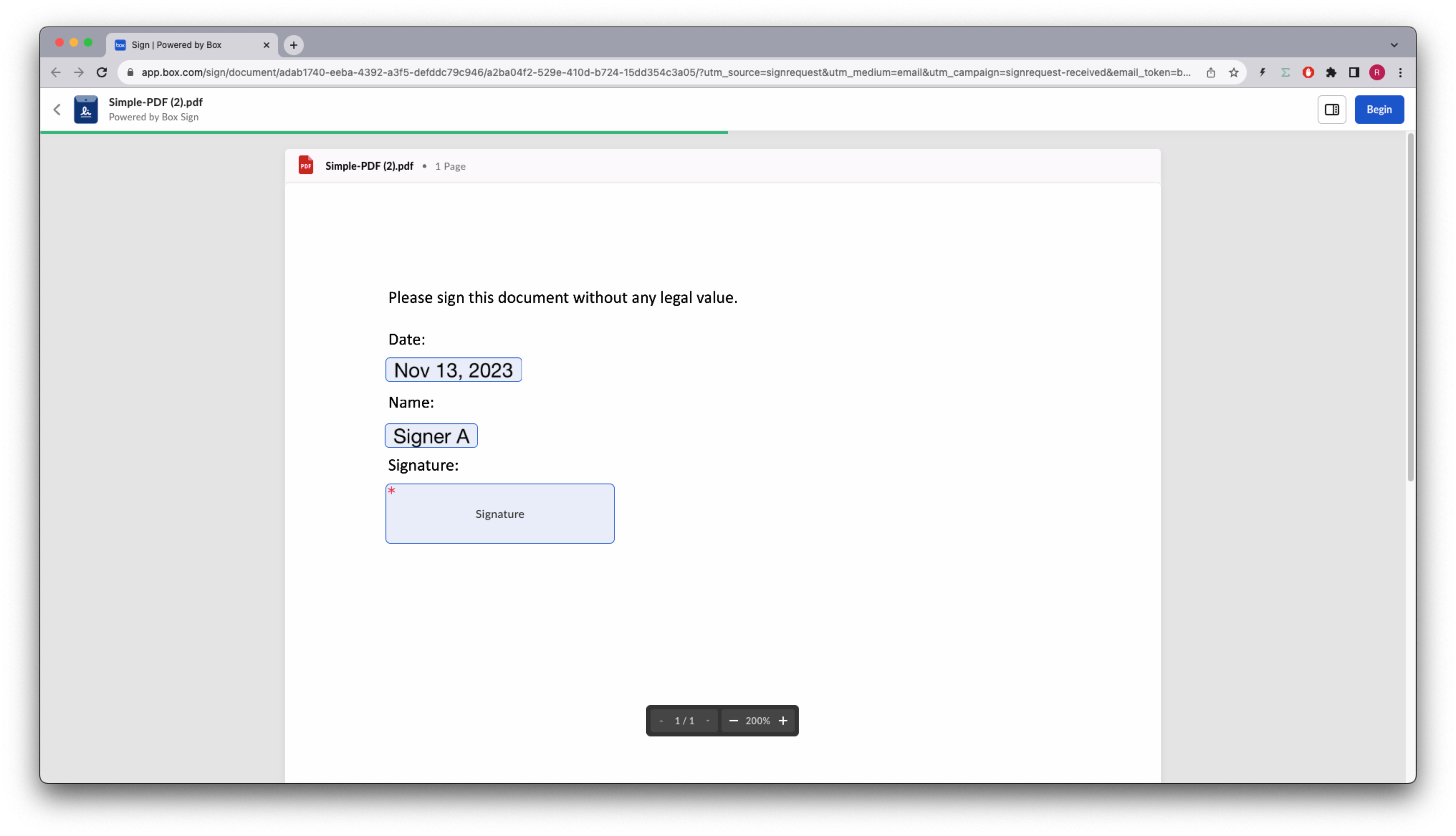
signer can still change it.
Get more information about a template
You’ve seen that you can list the templates available to a user. But you can also get more information about a specific template. Let’s create a method that returns basic information of a template, but details all the signature requirements:Notice that the
signer_full_name is the tag_id we used to pre-populate the
name.