API Request ID, which can be given to Box Support for
troubleshooting purposes.
1. Click on the App Diagnostics Tab
To run the App Diagnostics Report, click the App Diagnostics option located along the top of your application’s configuration section in the Developer Console.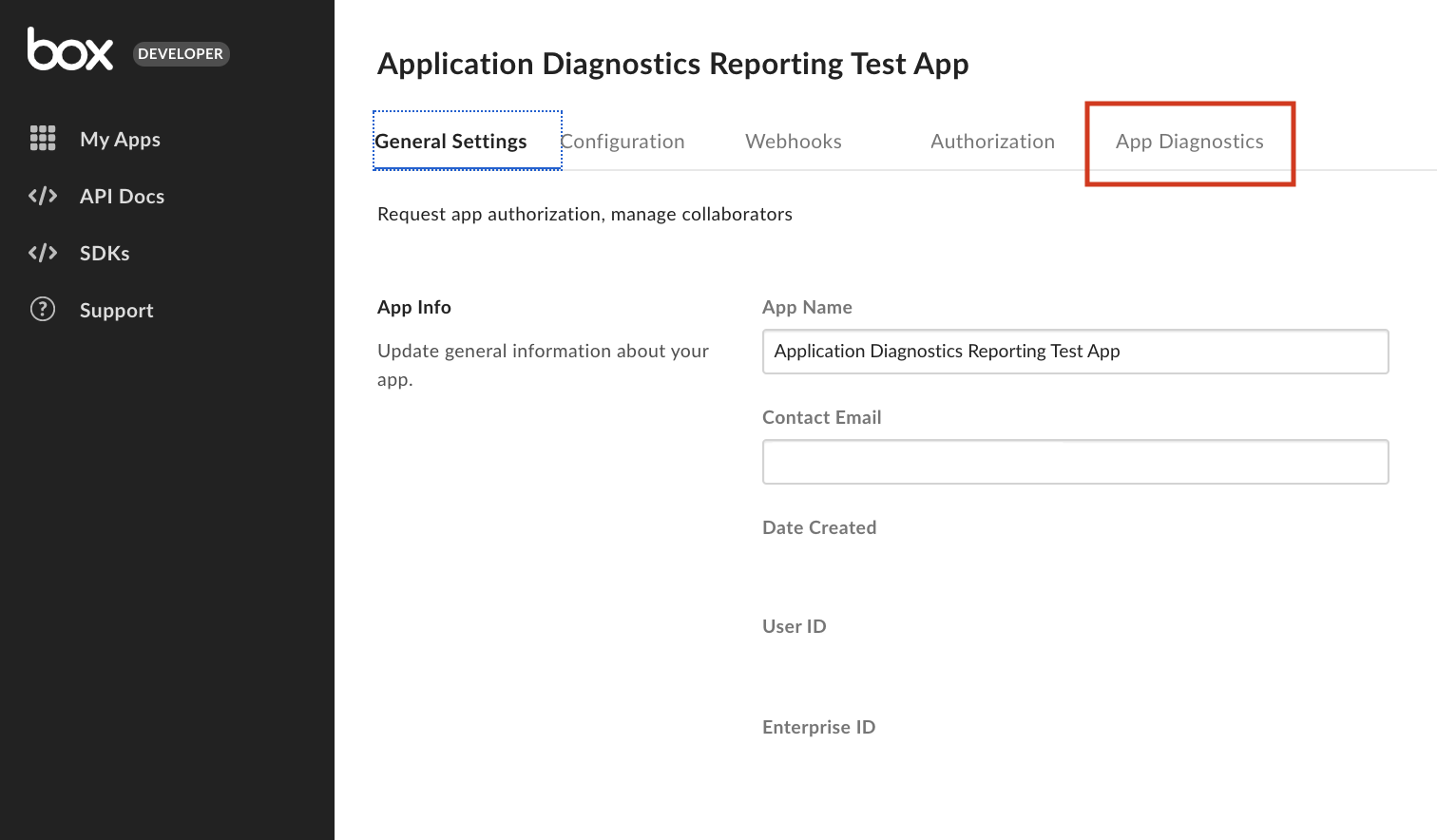
2. Click Run App Diagnostics Report to configure your report
Clicking Run App Diagnostics Report will display a popup to select report filters and parameters.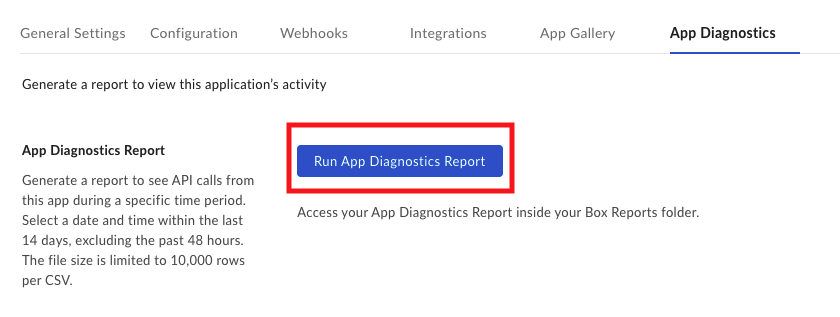
3. Select Report Parameters and Click Run
You can select a date in the last two weeks, starting 48 hours prior to today. A report can be run for up to a total of 24 hours. Click Run to generate a report.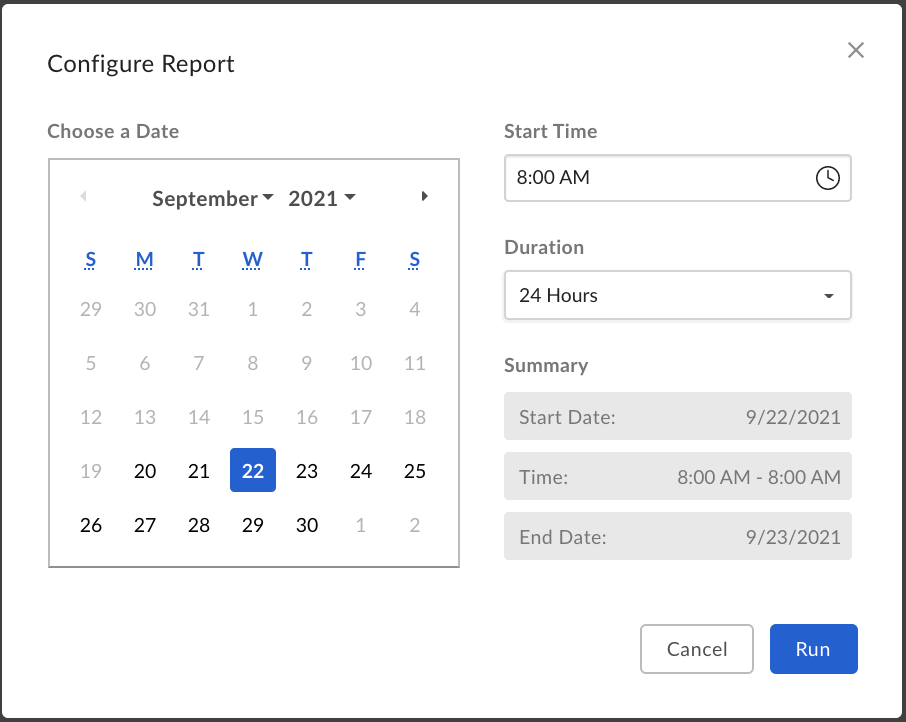
4. Access the Box Reports Folder
Navigate to All Files and locate the Box Reports folder. If this is your first time running a report, this folder is automatically generated. If you are an Admin, this is the same folder you access Admin Console Reports. Open the folder.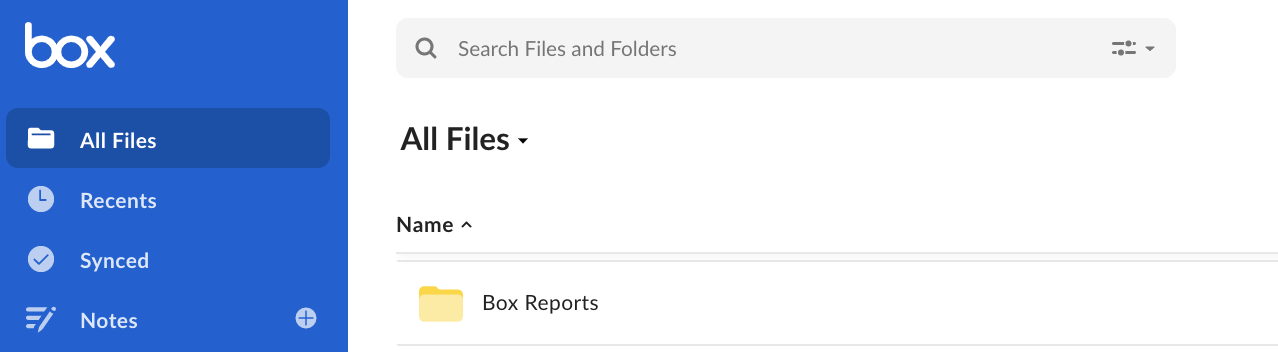
5. Find and Open the latest Platform App Diagnostics Report Folder
You will see any reports you have run in the Box Reports folder. Locate and open the most recent Platform App Diagnostics run folder.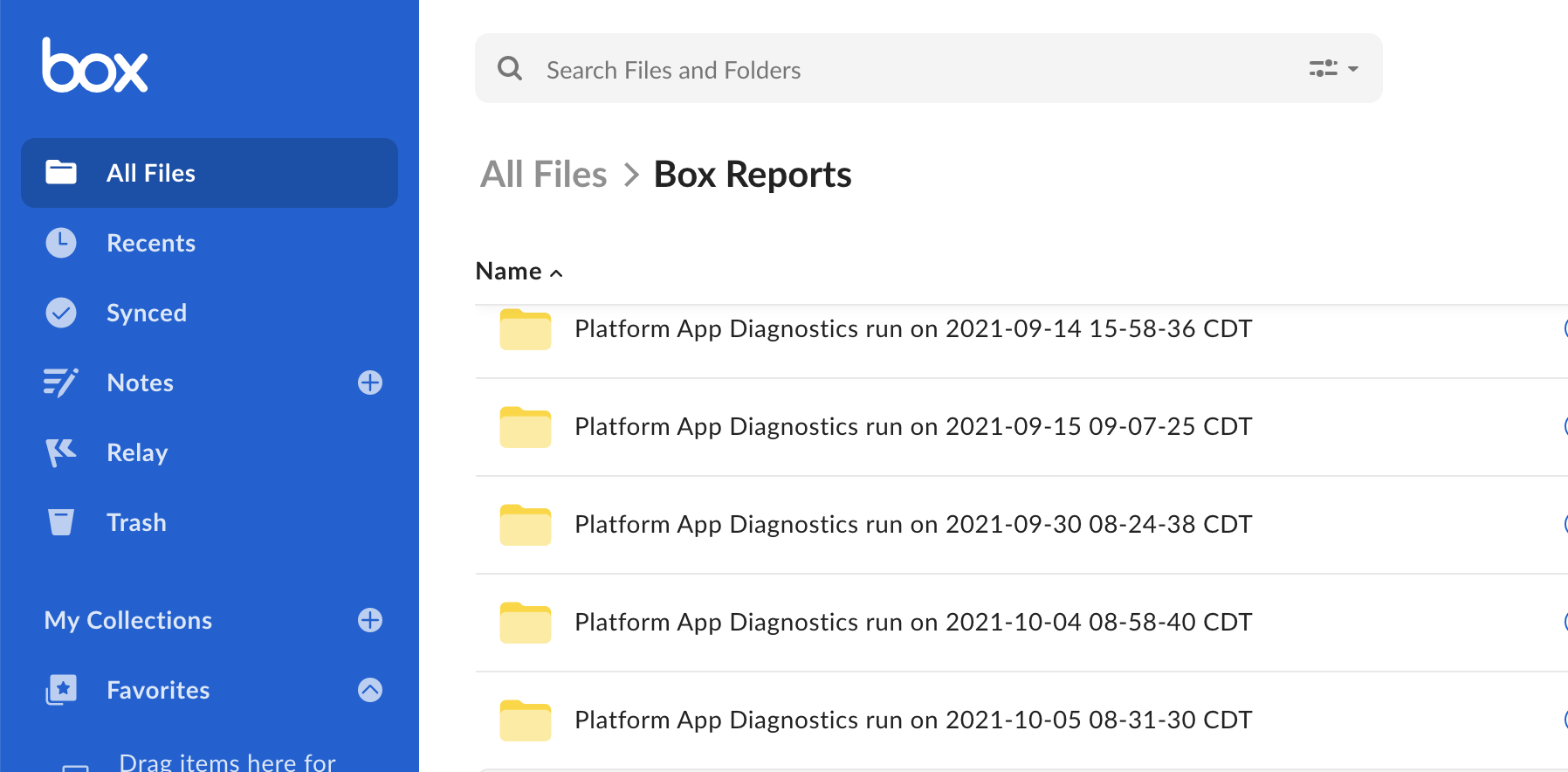
6. Check the Status
The report will take time to complete. You can see the status in the box at the top of the folder.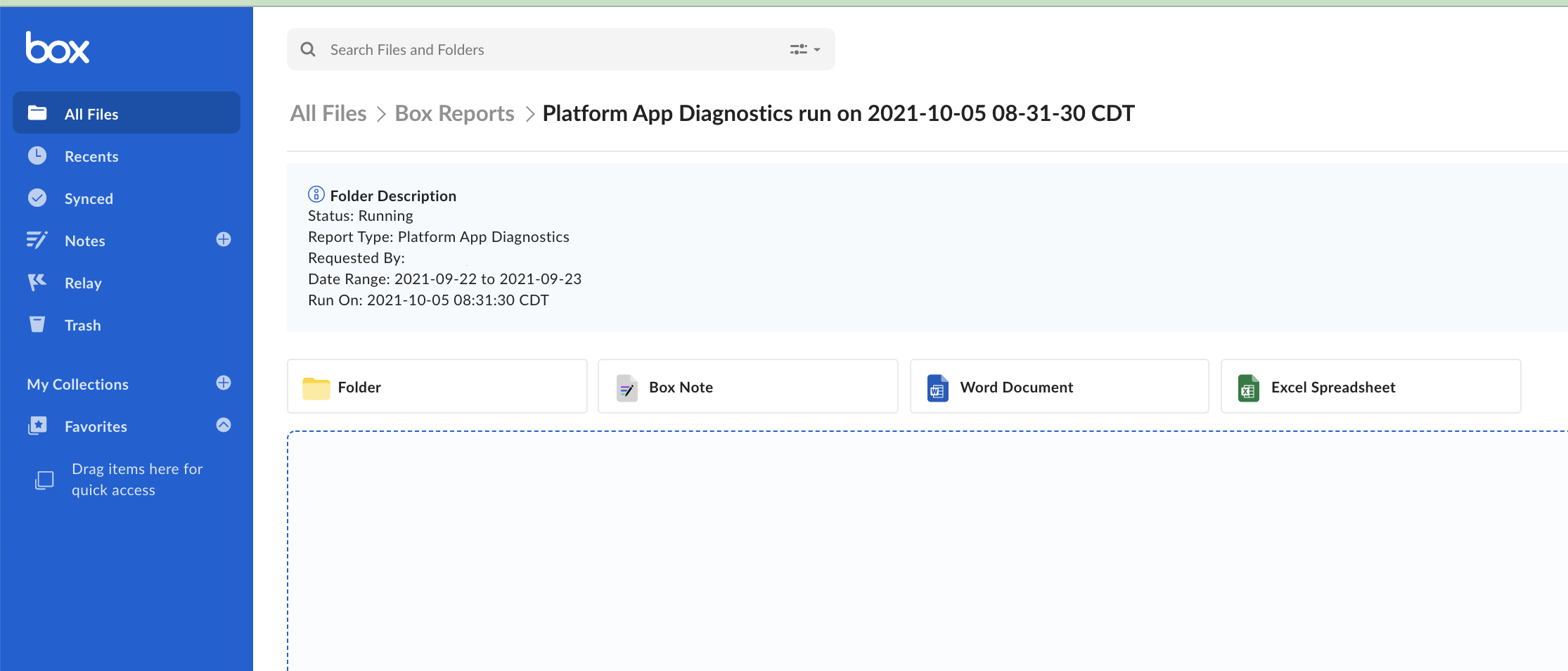
7. Report Completed
Upon completion, the status will change, and the.csv file will appear in the
folder.
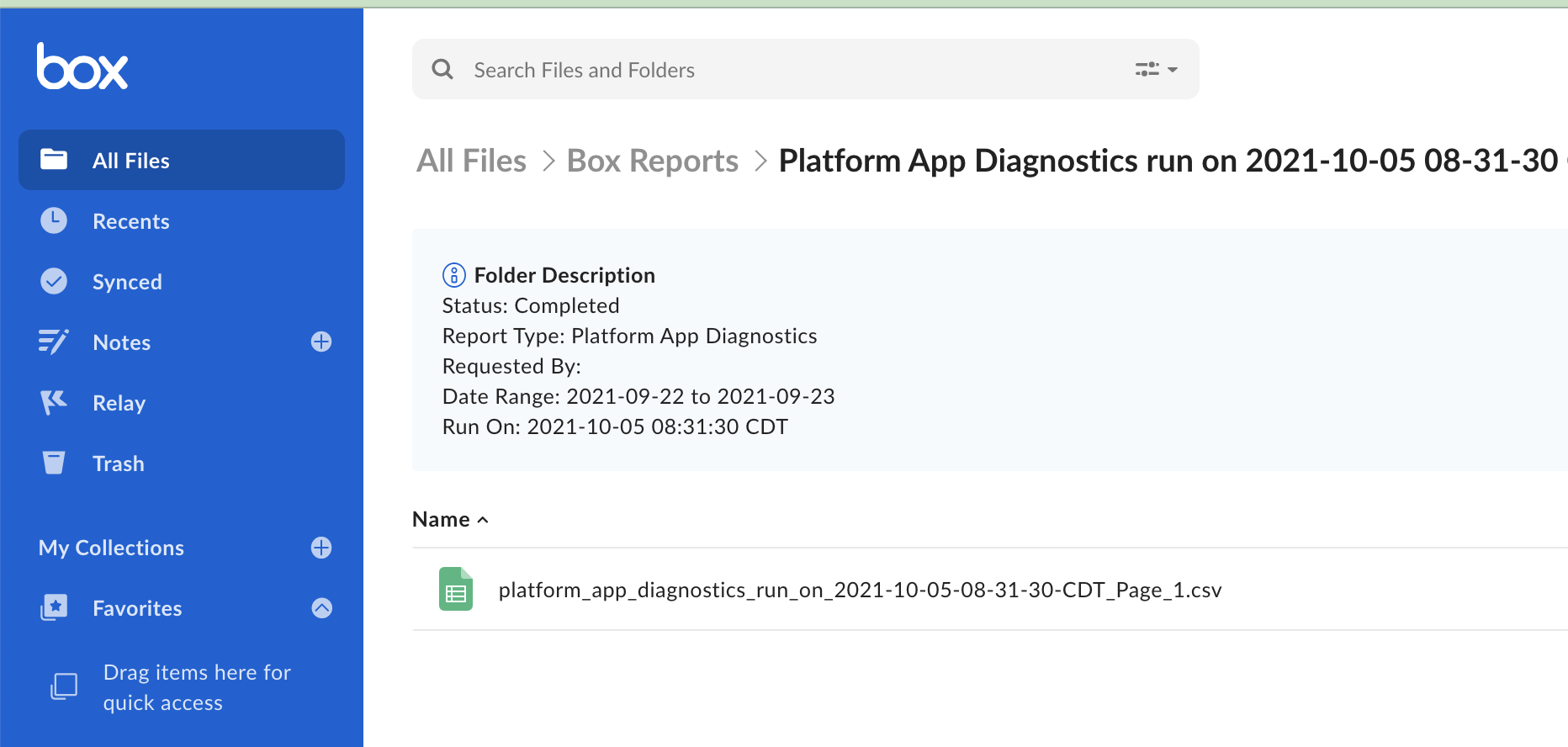
8. Open the Report
You can open the file in your web browser or download it to view locally. If you need help from Box Support, you can send in the report with your ticket by attaching a downloaded copy or via shared link.
| Column | Description | |
|---|---|---|
| App Name | The name of the application | |
| Client ID | The Client ID of the application | |
| HTTP Status Code | The response code returned from Box | |
| API Request Duration (ms) | The amount of time from API call to response | |
| API Request ID | An unique identifier that can be used by Box Support | |
| Resource | The primary resource accessed in the API call | |
| Sub Resource | The secondary resource accessed in the API call | |
| HTTP Method | The type of HTTP method used in the API call | |
| API Request Timestamp | The timestamp of the API call |
