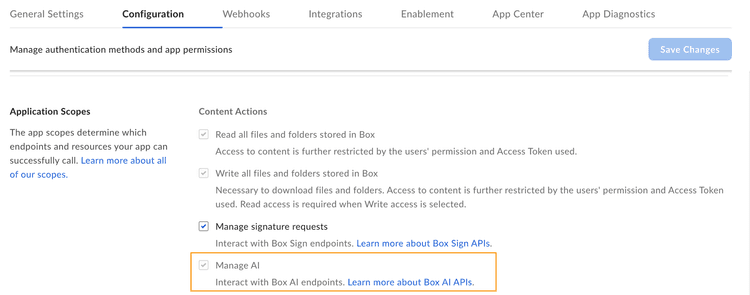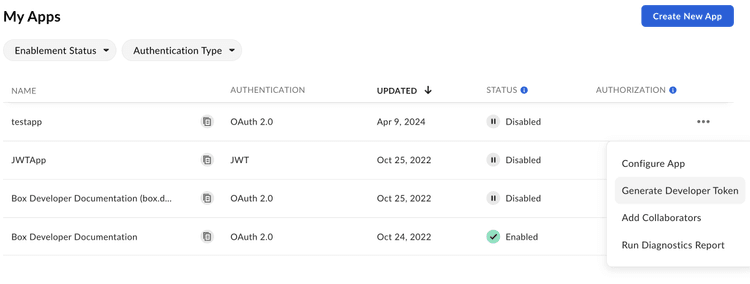Get started with Box AI
Get started with Box AI
To implement Box AI API in your solutions, you need to make sure you have access to the functionality. You will also need a custom application with enabled Box AI scope, and a developer token to authenticate your calls.
Create an application
First you need to create a custom application you will use to make calls. To create an application, follow the guide on creating custom apps.
Enable Box AI API access
To interact with Box AI API,
you need the ai.readwrite scope
added for your application.
Before you add the scope,
make sure that the Box Admin has granted you
the access to Box AI API. If you can't see the
Manage AI option in your app configuration
settings, contact your admin.
To add a scope:
-
Open your application in Developer Console.
-
Go to Configuration > Required Access Scopes > Content Actions
-
Select the Manage AI scope. Box Platform will automatically include the scope when making the call. If you are added as an collaborator for a given app, but do not have Box AI API access, you will see the Manage AI scope checked and grayed out. This means the app owner has the AI scope enabled but you cannot change this setting.
-
Submit your app for authorization or enablement. If you want to enable Box AI API for an existing application, you must re-authorize it.
Generate a developer token
You need a developer token to authenticate your app when sending requests.
To generate a token:
- Go to Developer Console > My Platform Apps.
- Click the Options menu button (…) on the right.
- Select Generate Developer Token. The token will be automatically generated and saved to clipboard.
You can also open your app, go to Configuration > Developer Token and generate the token.
For additional details, see developer token. After you generate the token, you can use it in cURL or other clients, such as Postman, to make calls.